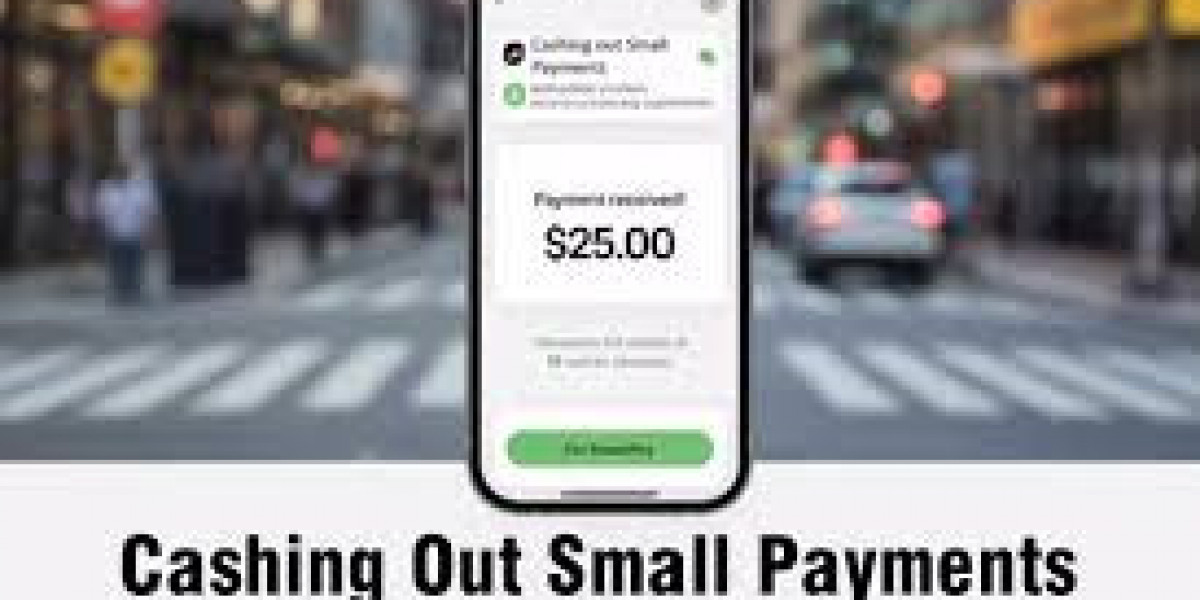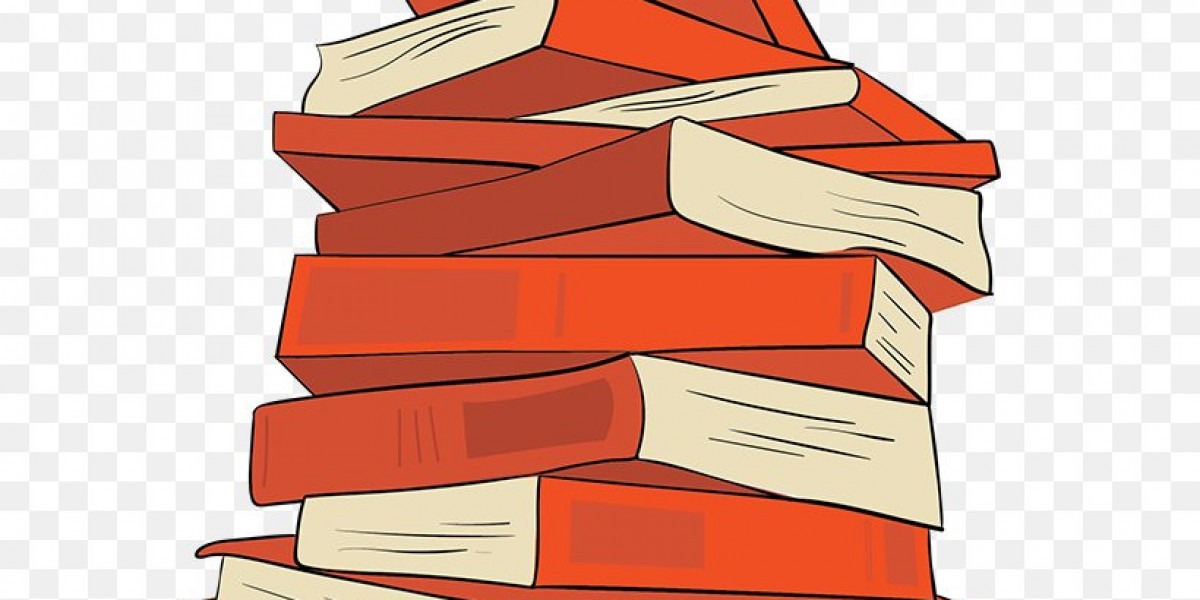In this guide, we'll walk you through how to format ebook for kindle publishing so it looks great on all Kindle devices and apps.
Why Formatting Matters for Kindle
Formatting is more than just making your text look nice. Poor formatting can lead to:
Broken paragraphs
Unreadable fonts
Unorganized chapters
Bad user reviews
Proper formatting ensures your readers enjoy the content without distractions, helping you maintain a professional reputation and higher ratings on Amazon.
Step 1: Choose the Right File Format
Amazon recommends uploading your ebook in the following formats:
DOC or DOCX (Microsoft Word) Most common and easy to format
ePub – Widely used format now supported by Kindle
KPF (Kindle Package Format) Created using Kindle Create
Avoid uploading PDFs they often don't convert well and can lead to formatting errors.
Step 2: Structure Your Ebook Properly
Kindle ebooks use reflowable text, meaning the content adjusts to the reader's screen. Keep this in mind as you structure your book.
Essential elements to include:
Title page
Copyright page
Table of Contents (ToC)
Chapters (with consistent headings)
About the author (optional)
Back matter (eg, acknowledgments, links to your website or other books)
Use Heading 1 for your main title and Heading 2 for chapter titles. This helps Kindle auto-generate a working table of contents.
Step 3: Format Using Microsoft Word or Google Docs
Here are basic formatting tips if you're using Word or Docs:
Use standard fonts like Times New Roman or Arial
Set font size to 11 or 12 pt
Use single line spacing
Indent the first line of each paragraph (do not use tabs or spaces)
Align text to the left (avoid full justification, which can look strange on small screens)
Insert page breaks at the end of each chapter
If using Word, make sure to use Styles for headings and body text to keep formatting consistent.
Step 4: Add a Table of Contents
A clickable Table of Contents (ToC) is vital for Kindle readers. You can create one manually or let Kindle Create or Word auto-generate it.
In Word:
Use Heading styles for chapter titles.
Go to References > Table of Contents to insert a ToC.
Kindle will recognize this during the upload process.
Step 5: Use Kindle Create (Recommended Tool)
Kindle Create is Amazon's free tool that simplifies formatting. You can import a Word document, then:
Preview how your ebook looks on different Kindle devices
Automatically generate a Table of Contents
Apply professional-looking themes
Export your ebook as a .KPF file for direct upload to Kindle Direct Publishing (KDP)
Step 6: Preview Your Ebook
Before publishing, use Kindle Previewer (available for free from Amazon) to see how your book looks on various Kindle devices and screen sizes. This helps catch formatting issues like:
Broken headings
Misaligned text
Image problems
Step 7: Upload to Kindle Direct Publishing
Once your ebook is formatted:
Go to kdp.amazon.com
Sign in or create an account
Click “Create a Kindle eBook”
Upload your formatted file (DOCX, ePub, or KPF)
Fill in book details, pricing, and distribution preferences
Preview and publish!
Final Tips for Kindle Formatting
Avoid excessive formatting (no fancy fonts or colored text)
Don't rely on tabs or spaces to align content use paragraph settings instead
Test on multiple devices to make sure everything looks right
Use images sparingly and make sure they are high-resolution
Conclusion
Learning how to format your ebook for Kindle publishing is an essential step toward a successful launch. Whether you're a first-time author or a seasoned self-publisher, clean formatting ensures a better reading experience and a more professional product.